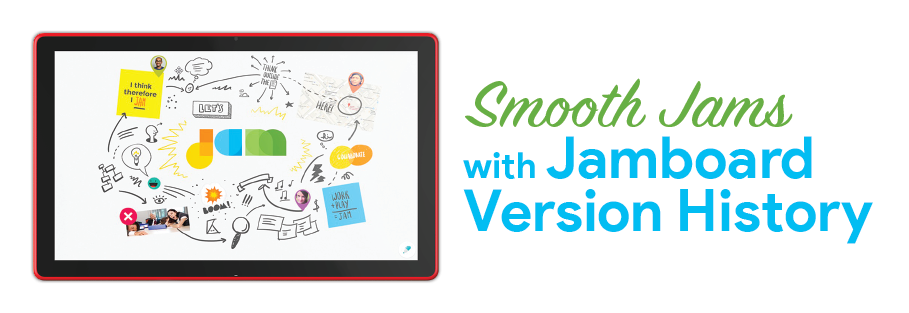
At the beginning of the COVID-19 pandemic, administrators searched for virtual tools to engage with students in a remote learning environment. Google Jamboard, a multifaceted whiteboard-style application used for presentations and collaborative classroom activities, became a key resource in many teacher’s lesson plans. It can be launched directly in Google Classroom to allow students to “jam” together, i.e. organize timelines for Social Studies, work out algebraic formulas, participate in silent debates for English, or create study guides for Latin verbs. While Jamboard has a series of beneficial features, IT admins often left it disabled in the Google Admin console due to safety and security concerns. However, with Jamboard’s recent addition of version history, IT admins can now feel at ease when switching its access back on.
“Whose work is this?”
With version history, teachers can now see the version history of a Jam file, create a named version of a Jam file, and restore a previous version of a Jam file.
Before this March 2021 release, though they were able to see student work on a frame, teachers had no tracking ability to match work with specific students. This became a pain point because IT admins had no control over what students could and could not do in the application.
Not only did this make it impossible to assess the progress of learning objectives for each student, but it also made classroom management difficult. A student could completely obliterate a frame with incoherent scribblings, by deleting the edits of a classmate, or moving objects around without the teacher being able to link them to the act.
Additionally, in an attempt to track student work, especially in a small group jam, teachers would have to save multiple versions of their Jamboard during a lesson or activity in fear of something happening to the files, or losing student edits. Teachers would have to hoard hundreds of Jam files as back-ups on their drives.
All aboard the Jamboard
Once Jamboard is enabled for use, to access version history, teachers must click the 3 dots, the “more action” menu, in the upper right corner, and select “version history.” An even easier way to open it is to use the shortcut keys, ctrl – alt – shift – H.
In the column that will appear on the right side of the screen, teachers will see that Jamboard now automatically saves versions of the jam. As students make edits to a frame, the version of the frame before that work was done is stored the same way it is in Google docs, sheets, and slides. Teachers can name and save different versions of those Jam files to revert to as needed.
Being able to do this also makes tracking student changes easier than before, especially with small group activities. Version history reveals what students worked in a version, and what and when edits were made. It still doesn’t identify a student’s individual work in a frame, but it makes the detective work much simpler for teachers to effectively manage their Google Classroom, and track student participation.
Google Jamboard is a very useful tool that increases student participation, positively affecting instruction and learning. While teachers are looking forward to more updates that will improve version history and other qualities, IT admins can rest assured that, with version history, enabling access to the application will only benefit their teachers and students.
If you have any questions on best practices for your Admin console settings for Jamboard, consider joining our Google Technical Collaborative.
-

Catherine Weers
Onboarding & Engagement Consultant -
About the Author:
Catherine lives in Virginia Beach, walking distance to the Chesapeake Bay where she is Amplified IT’s Google for Education Onboarding and Engagement Consultant. Catherine joined the Amplified IT team in 2017 after serving in public schools for 13 years as a teacher in addition to various technology roles. Her current role as Onboarding and Engagement Consultant allows ample opportunity to empower schools, while sharing best practices to get the most out of the cloud solutions they adopt. In her spare time, you can find her at the beach with her family, likely chasing her 2 young daughters and petting all the dogs.

