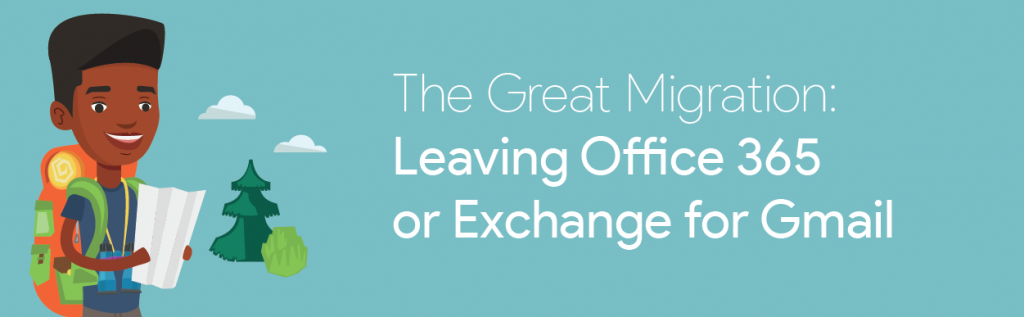
May 3, 2021
School district’s EdTech needs have grown exponentially in the last year, including the need for a safe, compliant, and user-friendly collaboration suite. If your district is searching for a system that will help you meet your strategic technology goals, consider migrating from Exchange and Office 365 to Google Workspace for Education and Gmail to provide your stakeholders with effective and efficient features for security and productivity.
Keep the same admin features you have in Microsoft!
Google Workspace for Education and Gmail provide the following:
Spam filtering & phishing/malware protection: Unlike other email systems that require 3rd party add-ons to increase the security of the platform, Gmail features customizable spam filtering and advanced phishing & malware protection against malicious attachments, virus-laden links, and spoofing attempts. Gmail spam filters are the default. They cannot be turned off, but administrators can create filters and approved sender lists that allow trusted user emails, inside and outside the district’s domain, to bypass the spam classification for messages with certain content. This gives school districts more control over the inbound and outbound messages sent through their Google Workspace. For example, administrators can even create an automated action based on the detected threat, and tailor security settings for each user or team in the domain. Suspicious content can be sent directly to Spam folders, or inboxes and flagged with a warning.
Content compliance & DLP: Gmail has built-in measures to help school districts remain compliant with regulatory requirements and protect their sensitive data. Administrators can set compliance rules and use data loss prevention (DLP) detectors to scan and filter messages that contain content that matches one or more of the predefined flags. With these tools, Gmail can automatically reject outbound messages with sensitive staff and teacher information, quarantine inbound messages from outside a set IP range, re-route emails with “flagged” content directly to a school’s IT department.
eDiscovery: With migrating from Office 365 to Google Workspace, administrators will have access to Google Vault, an electronic discovery tool, which allows them to search, retain and export user data and information in apps like Gmail. When authorized users locate their desired data by a user account, organizational unit, or keyword search, they can preserve it as long it is needed for processing and analysis. Additionally, eDiscovery comes with holds for Gmail messages. Administrators can place a hold on a user account that overrides any retention settings in the Google Admin console, so if a user with a hold deletes messages in Gmail, they will be removed from the user’s view but can still be pulled in data searches from Vault.
Shared mailboxes: Shared mailboxes give administrative teams the ability to use their Google group as a collaborative inbox. Department heads can create a group under a Gmail address and add staff as members. From there, not only will department heads be able to reach everyone on their staff by inputting a single email address in the “to” section of the pane, but people outside the team and the organization, such as other department heads or parents, will also be able to send messages to the entire group.
Required desktop app licensing vs browser access is free: In a Microsoft to Google Workspace comparison, you will find that the latter is more bang for your buck. If you are an Office 365 district you are making additional payments for Word and Excel licenses, per end-user. Google Workspace for Education is a better fit for IT department budgets because many tools, including Google Docs and Sheets, are included in the overall price for the domain.
Keep your end-users happy with the same features you currently have:
Reading pane: Reading panes streamline the use of email for users by keeping their inbox in view while they read and reply to Gmail messages. It is an easy-to-enable feature that can split the pane vertically or horizontally depending on the preference of the user. This gives Gmail the same look and feel as using Microsoft Outlook.
Tasks & Keep: If your users currently utilize Tasks in Outlook, these tasks can be migrated to Google Workspace for Education. Google offers not 1 but two task management systems. Google Tasks allows users to create personal to-do lists and recurring tasks. Google Keep allows users to create, share, and collaborate with others in notes and lists, and synchronizes them across all devices.
Scheduled emails: If your users are taking advantage of scheduled emails in your current system, they will be able to maintain this functionality while using Gmail. Gmail comes with a scheduled email feature that can contribute to user productivity. Users can write an email and schedule a later send time. This makes email communication more effective because teachers can set emails to send at a time parents and students are more likely to open them, increasing response rates.
Contact groups: If your users have personal distribution lists setup within Outlook, these will migrate into Google Contact Labels offering all of the same functionality. With Google Workspace, schools can keep all their user contact information in one place. In Gmail, users will be able to access their contacts, and quickly send messages to groups of people. For example, guidance counselors can email all 12th grade students about transcript request guidelines, and all parents of 10th grade students about the course selection process.
Labels: In an Outlook to Gmail comparison to keeping inboxes organized, users will find that Google workspace for Education has a similar ability. Many other email systems use folders for users to organize messages. Gmail, however, provides much more flexibility. Labels help keep inboxes organized, and emails can even be tagged with more than one label.
Google Workspace for Education editions hosts all of the tools and features school districts require to have a sound digital infrastructure and to meet the EdTech needs of administrators, teachers, and students. This includes the Gmail email service.
Considering a DIY migration or unsure if a migration is right for you? Download our “Migration Gotchas” and get a checklist of what to avoid when migrating to Gmail.
Amplified IT can help you migrate from your current platform to Gmail. If you are migrating from Microsoft, refer to this guide. For more personalized information, connect with an account manager by filling out this form and they will help you get started with our team of migration experts.
-

Maddy Feliciano
Migration Specialist -
About the Author:
Maddy lives in Kansas City, Missouri (not Kansas) and has always enjoyed teaching, as she spent a large portion of her career working with students of all ages to meet their goals in dressage. Maddy is a Migration Specialist supporting successful data migrations and making a direct impact on how students experience their education. Maddy is passionate about making technology easy to understand and accessible to everyone. In her free time, Maddy enjoys perfecting recipes and spending time outdoors.

