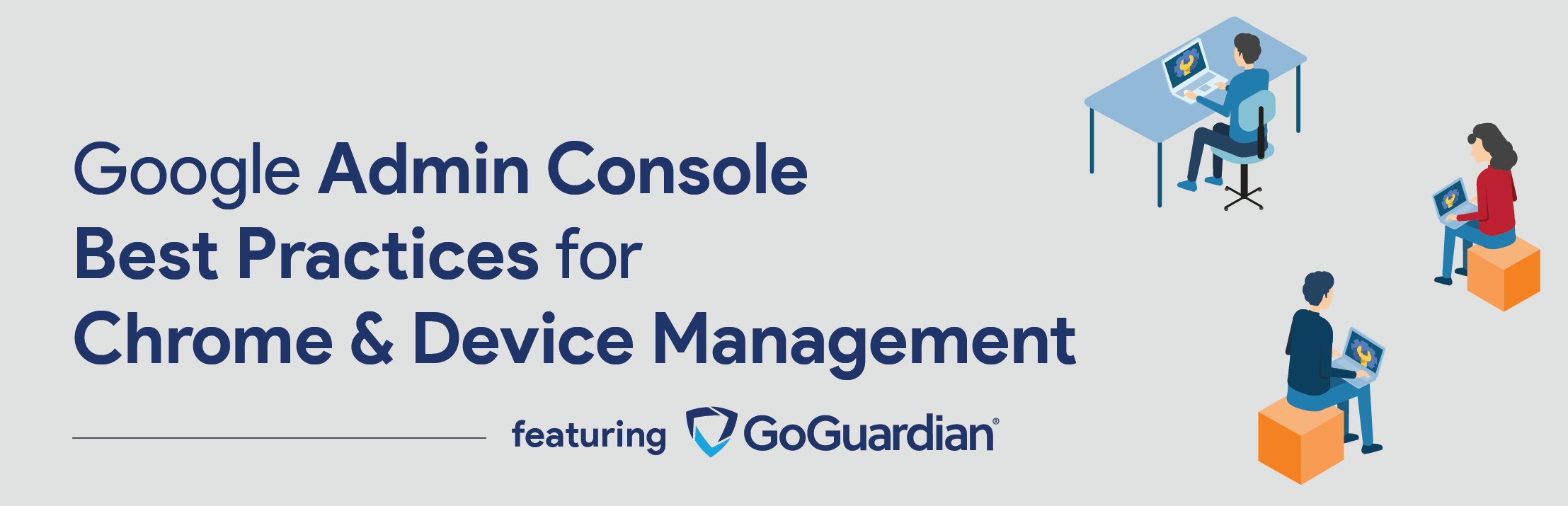 December 8, 2020
December 8, 2020
This training session on Chrome and device management best practices kicked-off with Tom Woods, Amplified IT’s Lead Google for Education Training Consultant, going over best practices for Google Workspace for Education management. Tom walked through admin console settings and approaches for Chrome management and device settings where he explained the importance of the various individual custom fields and how they could be used in application. Tom also covered how to keep tabs on devices based on version or AUE or usage, as well as how to manage bulk reports and changes in a remote learning environment. Lastly, Tom took time to address user setting best practices, which covered enforcing certain policies as well as customizing student environments.
During the session Amplified IT’s partner, GoGuardian, took time to explore their monitoring, video conferencing, and protection systems.
Click below and register to watch the recap:
There were many questions during and after the sessions so we have compiled many of those questions and answers below:
Best Practices Questions:
Is there a tool to remote into a Chromebook and troubleshoot over the Internet (like a student’s home network)?
The only tool that is available is Chrome Remote Desktop, but it requires both parties to agree to the screenshare and isn’t Admin controlled.
Is there a way to remotely restart a single Chromebook that may be behind the current Chrome version versus the Channel version to force an update?
No, not currently.
How can I keep up with the Google updates impacting my Chrome devices?
The easiest way to keep up with key EDU-impacting Google updates is to be a part of the North American Google Technical Collaborative. They do training sessions 2+ times a month, a monthly updates review, as well as providing a platform for over 2500 admins to help each other solve problems.
Students can’t open files from outside the district. (sites, docs, slides…) Is there any way to whitelist an organization so they can open files from that organization?
Yes, in the Drive sharing settings you can go from block-all to whitelist domains. List the domain you want to share with and that will open that pathway.
Is there a way to query via the console by LAN IP address?
You can’t in the console but you could do this by searching Gopher for Chrome reports.
Setting device hours will not block students from signing on at certain times correct?
That is correct, it just won’t apply settings during that period.
Do the Safe Browsing settings still take effect when the device is not on the district network?
Yes, they are connected to User profiles.
How do I ensure my settings are properly configured for managing my remote devices?
An Audit of your Google Workspace environment is the only way to know if your core and secondary application settings are all properly configured. Amplified IT recommends having your system audited once every 2 years as Google pushes 200+ updates a year. 2020 has seen an unprecedented 350+ updates to the admin console this year that impact security, remote setting configurations, and other compliance settings.
GoGuardian specific questions:
Is there any way to mass update the Asset/User fields in GoGuardian?
There are ways to do updates within GAC or you can do a lot of bulk editing/assigning within GoGuardian Fleet
Does GoGuardian have a campus-wide filter (inline)?
GoGuardian has a DNS option people have used as their on-prem filter for Guests and BYOD in conjunction with Admin policies. It is cloud-based at this time.
Does GoGuardian have a plan to add Bullying/Violence to Smart-Alerts?
GoGuardian is in the process of testing out and building more categories for Smart-Alerts.
Is the GoGuardian Parent app an add-on?
It is free for parents when a school is using GoGuardian Admin and the school has it enabled.
With GoGuardian, does an admin have the ability to see what Extensions/Apps are installed in a Student Chrome account?
Yes, within GoGuardian admin.
Does GoGuardian work with iPads and Windows Azure laptops as well as Chrome devices?
Yes, it would require a session with the enablement/onboarding team to make sure it is set up across OSs.
-

Tom Woods
Google for Education Training Lead -
About the Author:
Tom Woods is a Google Cloud Certified Administrator, Certified Deployment Specialist and Amplified Admin with over 24 years in IT and 17 years in K-12 education. Tom brings unique insights into the planning, implementation, and support of Google for Education in the K-12 space. His experience includes 14 years in a large Ontario K-12 district where Google Workspace and Google for Education was introduced in 2009 and has since grown into one of the largest installations in the province by Tom and his team. Joining Amplified IT 4 years ago, he now assists schools across North America and leads our Consultancy team of experts.

